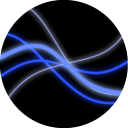 slowscript
Articles
Projects
About me
slowscript
Articles
Projects
About me
Warpinator for Android
Troubleshooting device connection
This document will be updated whenever we discover any common issues. Current version: October 2025
General
-
Always make sure you have the latest version.
Minimum required version for the original Linux variant is 1.0.9, additional features require newer versions. -
When you change anything on your network or in the application’s settings while troubleshooting, restart the application on all devices to make sure it reinitializes itself.
-
Your router might isolate the networks between WiFi and ethernet LAN or even between all clients. Make sure this is turned off. Test that you can ping the other devices. If not, it is a problem with your network. If you do not control the network, you can bypass this by using a mobile hotspot.
-
Try using your mobile hotspot anyway. This is an easy test whether the problem is caused by the configuration of your router. (Don’t forget to restart the app and connect other devices to the hotspot.)
-
There are also troubleshooting tips for the Linux version
Devices cannot see each other
Make sure both devices are on the same network (same WiFi access point, same router).
Check that both devices have the same group code (set in the settings). On Android and Windows you might see a small note in bottom right corner about devices outside group. Restart all instances of Warpinator after changing it.
Device discovery uses the mDNS protocol, make sure it is allowed in your firewall (see dedicated section).
If the network only prevents multicast traffic (devices cannot discover each other but can connect if you know the IP address), you can still use it with manual connection. TODO: picture or video
Check the IP address Warpinator thinks it has (lower right corner of the window on Linux/Windows, manual connect window everywhere). Sometimes it gets the IP from a wrong network interface, which can be changed in the settings.
Running nc -zvu 192.168.xxx.xxx 5353 in Linux terminal (substitute IP of the other device) while Warpinator is running should print 192.168.xxx.xxx 5353 port [udp/mdns] succeeded!.
If it doesn’t, please look into the debug log (see instructions) whether it contains something like Failed to init JmDNS.
If it is there, then please submit an issue with the log attached.
Devices see each other, but cannot connect
You can always try reconnecting. Click on the problematic device in the list and on the device page you will find a reconnect button next to the status icon (Android and Windows). Linux version might not connect back automatically, try the Reannounce option on the other device to trigger reconnect.
If that doesn’t help, check that the devices announce themselves with the correct IP address. If one device is e.g. 192.168.11.XX and the other is 192.168.22.YY (first 3 numbers don’t match -> typically means not the same network), then one of them is probably picking up an IP addres from a wrong network interface. Go into settings and select the correct network interface (typically wlanX / wlYZ.., ethX / enYZ.. on Linux and Android, WiFi or Ethernet on Windows).
If the address of both devices as shown on the main page (Available devices) and Manual connect page is correct and neither device can connect, you might need to check the firewall on both devices. See Firewall.
If device A can connect to device B, but B fail to connect back, you might need to check the firewall on device A.
Miscelaneous
Firewall
Make sure the firewalls on your devices and router all allow traffic for both the discovery protocol (mDNS, UDP port 5353), registration protocol (TCP 42001 and UDP 42000) and file transfer protocol (TCP 42000). These ports (42xxx) can be changed in the settings, but you should not change them unless you know you need to. If temporarily disabling the firewall solves the problem, you know firewall is the cause.
TODO: Add pictures
VPN
Do not use a VPN (turn it off), unless you know what you are doing. If you have a VPN installed, it is good to check that all devices announce themselves with the correct IP address, even when the VPN is off. Sometimes the IP address from the inactive VPN interface can still be picked up by accident.
If you want to use a VPN intentionally to connect devices on that network, make sure to select the correct network interface in the settings. All Warpinator versions now have this option. Also please note that Tailscale (and probably other similar providers) does not currently support multicast traffic, so manual connection will be necessary.
Getting your IP address
TODO
Getting the debug log
Android
Start the app normally. Once the problem you are investigating occurs, just tap “Save log” from the 3-dot menu and you will be asked where to save it.
If you need to get a log after a crash, go to setting, turn on “Export debug log” and restart the application. Then make the app crash again.
You will find the log in Android/data/slowscript.warpinator/files
Linux
Run warpinator -d from the terminal, log will be printed into the terminal. Run warpinator -d 2>&1 | tee log.txt to save it to ’log.txt’. If you installed from Flatpak, run flatpak run org.x.Warpinator -d instead.
Windows
(applies to warpinator-windows)
Enable “Write debug log to file” in the settings and restart the application for the setting to take effect. When you then close the program, it will save a log to AppData\Local\Warpinator\latest.log.
Alternatively, open the Terminal (or cmd) in the folder where Warpinator is installed and run .\Warpinator.exe -d. The log will be saved in the same place.